« Back .
[Adilas youtube training videos for me] .
[Adilas steps to success - user guide (under construction)]
[Adilas university] . [all Adilas help files] . [developer's notebook] . [Adilas web/api documentation] . [contact Adilas support - email form]
[online glossary] . [presentation gallery - outline]
[Adilas university] . [all Adilas help files] . [developer's notebook] . [Adilas web/api documentation] . [contact Adilas support - email form]
[online glossary] . [presentation gallery - outline]
More info below the graphic...
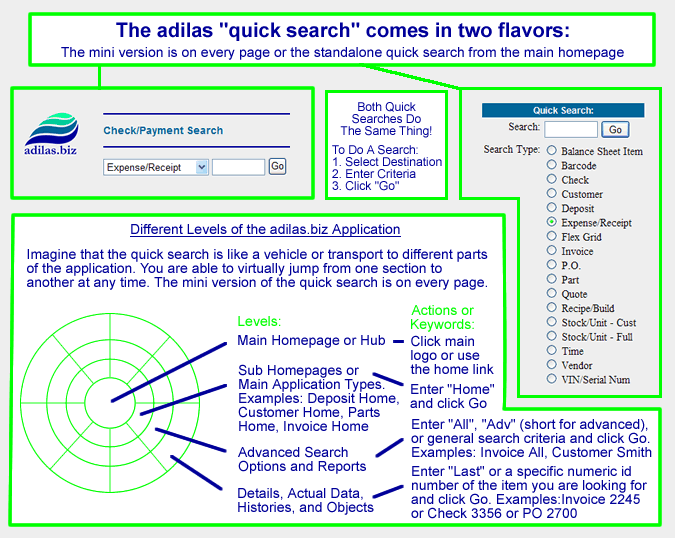
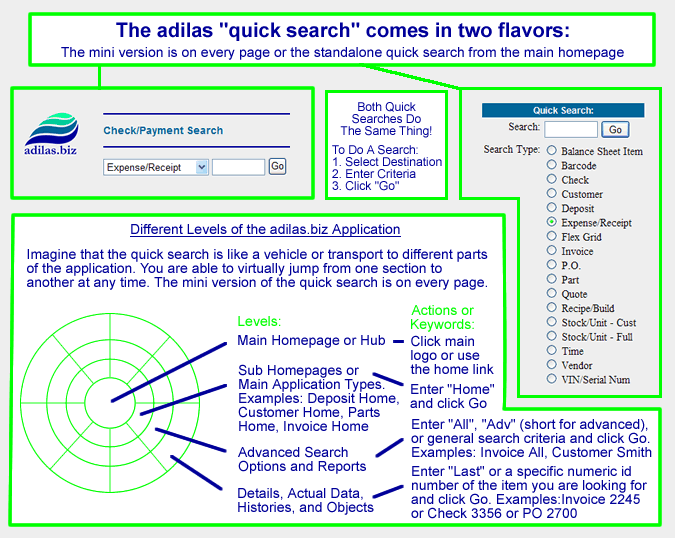
|
Adilas.biz quick search functions
|
|
[AI Quick Search Options, Prompts, and Keywords] - As a note, this AI cheat sheet has tons of options not covered in this page.
Main Quick Search Information: This page deals with a thing we call the "quick search". It allows you to jump or search almost any part of the application from a single source. It is very flexible and powerful. Think of the quick search as a vehicle or transport to any part of the application. Please note, that a mini version of the quick search is included on almost every page of the application. Look for the magnifying glass in the top right corner on the newer snow owl theme, or by using the form fields near the logo in the top left corner on the classic theme. All features listed below are part of the main quick search regardless of what version you use (mini or main standalone version). The quick search is divided into two main parts. The first part is called the search type or destination. In a way, this is kinda like saying - what type of system player or section are you dealing with. The main application types (player types) are things like: deposits, invoices, PO's, expense/receipts, parts, customers, stock/units, quotes, flex grid tie-ins, elements of time, vendors, etc. The other part of the quick search is the actual search field where you enter the criteria (the text field). Using both pieces together will help the application to know where to take you or what to return by way of search results. There are a number of keywords that are reserved or are treated special. These words have been added to help you jump around. Some of these keywords are things like: "home", "new", "all", "adv" (short for advanced search), "last", "help", "prompts", etc. Depending on permission and settings, you may or may not have all of these options listed below. These values are in no specific order. All keywords may be entered with any case (upper, lower, mixed). AI Quick Search Small note about the AI quick search, AI stands for artificial intelligence. If you use any of the prompts, options, or keywords listed below, it is just you and the system, no AI is being used. However, if you use the AI agent, turned on from the 3rd party solution's page (Nxtlinq AI Agent), it will use these same prompts for the AI agent to help you navigate the system. This AI agent can help you do POS (point of sale) functionality, CRM (customer relationship management), payroll, scheduling, and other business functions. Here is another advantage of using the AI quick search. Instead of selecting a type or category and then putting in the correct keyword, you can put it all in one spot. In the classic version, you would do something like this... Select time from the drop-down and then enter a keyword like "home". You have to do this for each section (deposits, invoices, parts, vendors, expense/receipts - you get the idea). If you use the AI quick search, you would just enter "time home" and it would take you to the same spot. This is very handy if you are changing topics or main categories all the time. You just leave it on the AI quick search and then use prompts like: inv home (go to invoice homepage), dep new (new deposit), img home (go to the images and scans homepage), cart new (new shopping cart), etc. It can be super quick. See this cheat sheet for all AI quick search prompts. All of these prompts may also be used in the classic quick search by selecting the main player group first. The quick search is one of the fastest ways to navigate the system. Jump around to where you want to go! Quickly tell the system what you want it to do! Enjoy, we love it! Balance Sheet These are the user-maintained balance sheet items. As a note, there are system-maintained items and user-maintained items. It also deals with the main balance sheet in general. Most of these search values deal with the user-maintained items. Search values are: New (create a new user-maintained balance sheet item), Home (go to the main balance sheet homepage), Last (get the last user-maintained balance sheet item entered by you), Adv (short for go to the advanced search), Prompts (show all balance sheet prompts), Help (show help files), Numeric (actual user-maintained balance sheet id number - go directly to the details of that item), an actual date (such as 2/22/23 or 12/31/20 - this will pull the balance sheet for that date), and General Alpha Search (get all user-maintained balance sheet items that match your search). Barcode The barcode search actually searches four (4) different sections at the same time. By way of history, the barcode search used to be tied only to the parts or general inventory searches. However, as more and more people started using barcodes (barcode labels and barcode readers), we have expanded the search to include barcodes for parts, recipe/builds, flex grid tie-ins, and custom buttons called my cart favorites. No keywords, except for Prompts (show all barcode prompts) and Help (show help files) have been setup for barcodes. All other searches are done on a general alpha/numeric search. The system will search all four sections at the same time and show you the correct results. If you would like more information about the barcode search, see this help file. Cart or Shopping Cart The quick search options for the cart are super powerful and varied. This particular one doesn't follow some of the normal keywords. The keyword Help or Prompts may help you out. There are tons of possible prompts and keywords for the shopping cart. We recommend that you see the AI quick search prompts for the cart or shopping cart. Checks A check is a sub or payment made for an expense/receipt (monies going out). There is also a thing called a "check request". This is a sub type of the main expense/receipts section and has a special permission. A check request is a request and approval process instead of directly assigning monies going out of the bank (normal expense/receipt). Search values are: TBA (special search string for all check requests that have not yet been assigned an actual check number. this is only used if your corporation is using the check request system and a check has been approved but not yet assigned an actual check number. somewhat of a special keyword search for checks that still need some additional action.), New (create new check request - once again, tied to the check request permission.), Home (go to the check request homepage), Adv (short for go to the advanced search - this deals with expense/receipt payments in general), All (general - show all checks and expense/receipt payments - this is not tied to the check request permission but is tied to the general expense/receipt permission.), Prompts (show all possible prompts for this section), Help (show help files), and General Alpha Search (general payment search form to look up specific check numbers and/or vendor/payees assigned to a expense/receipt payments). Customer The word customer is a corp-wide setting and may be changed per business entity. The search options for customers are: New (search and add new customer), Home (go to the main customer homepage), Old or OldHome (go to the main old customer homepage), Adv (short for go to the advanced search), All (show a printable list of all customers), Last (get last customer entered by you), Prompts (show all possible prompts for this section), Help (show help files), Numeric (actual customer id number), and General Alpha/Numeric Search (any part of the customer name or phone number). The general customer search is a great way to start a new shopping cart or element of time for a specific customer. As a special side note, by doing a general customer search, you are also able to search the customer tax id field (virtual license number field), the cell phone field, the home phone, the work phone, and the email address field. All of these quick searches are done by doing a basic or general alpha/numeric customer search. Deposits This is monies coming in from invoice payments or other sources. Search options are: Numeric (actual deposit number - go right to the requested printable deposit), New (create new deposit), Home (go to the deposit homepage), Last (get the last deposit created by you), Adv (short for go to the advanced search), Prompts (show all possible prompts for this section), Help (show help files), and All (get all deposits in the system). Employee/User The employee quick search is divided into three different sections. These sections are for "my stuff", "admin and hr", and "payroll and timecards". We recommend using the AI quick search cheat sheet to see all possible employee/user prompts and keywords. Once again, this section is divided into three main parts - my stuff, admin and HR, and payroll and timecards. Elements Of Time These are user-maintained time elements such as appointments, schedules, to do lists, customer time clocks, special payroll time sheets, etc. Search options are: New (create new element of time), Home (go to the elements of time homepage - calendar), All (get all elements of time), Last (get the last element of time entered by you), Prompts (show all possible prompts for this section), Help (show help files), Numeric (actual time id number - go directly to that printable element of time), Specific Date (do a search for that specific date - Ex: 5/12), Today (search for today's time elements), Tomorrow (get all tomorrow's time elements), Yesterday (get all yesterday's time elements), and General Alpha/Numeric Search (this is a general time search). If the general time search is used it will look up customer ties, vendor ties, location ties, general title/captions, and general time notes. Very flexible and open. For more information about elements of time, see this help file. If you want to see all of the advanced AI quick search options for time, see this help file. Expense/Receipts This is for money going out or monies being paid out (bills or expenses). Search options are: Numeric (actual expense/receipt number - go right to printable expense page), New (create new expense - choose vendor/payee), Home (go to the expense/receipt homepage), Last (get the last expense/receipt entered by you), Adv (short for go to the advanced search), All (show all expense/receipts in the system), Prompts (show all possible prompts for this section), Help (show help files), and General Alpha Search (if used, it will try to match any part of the vendor/payee name and show expenses that use that vendor/payee). Flex Grid These are special tie-ins or details that have been added to help create relationships or add extra notes about certain parts or players of the system. We use an analogy of a buddy system of sorts. Search options are: New (create new flex grid tie-in - assignment), Home (go to the flex grid tie-in homepage), Last (get the last flex grid tie-in that was made by you), Adv (short for go to the advanced search), All (get all flex grid tie-ins), Prompts (show all possible prompts for this section), Help (show help files), and General Alpha/Numeric Search (search the flex grid in a general way). The general flex grid search will check a number of sub or custom flex fields (30 of them) as well as the flex grid notes and barcode. Very open and flexible. If you want more information about what the flex grid is and does, see this help file. Gift Card The word gift card is a corp-wide setting and may change based on settings. This has to be turned on but allows you to search for a gift card balance from any page. The keywords for gift cards are: New (this will prompt you to use the shopping cart to add a new gift card - it has to be setup through the cart), Home (this will take you to the special account transactions homepage), Prompts (show all possible prompts for this section), Help (show help files), General Alpha/Numeric Search (this will look for a perfect match in order to just show the gift card balance that is requested), Both Adv and All keywords will also take you to the special account transaction homepage. Help & Support The help and support system has a number of diverse prompts and options. Some of those include contacting support, YouTube videos, glossary of terms, news and updates, and API help. We highly recommend looking at the AI quick search options for help and support to get more details. If you want to get to that same place, show all prompts for help and support, you can also use the keyword Prompts, and it will get you there from any page. Images, Photos, and Scans Adding photos and scans to the different players or player groups is very common. If you are using the quick search to access these images, photos, and scans. Here are a few search values to use: Home, Adv, Prompts, Help, etc. You can also put a key word like - deposits, invoices, expense/receipts, vendors, employees, stock/units, elements of time, customers, etc. If you do those keywords, it will take you to the page that shows those images and scans. If more are needed, use the search form to add more criteria, once on that image, photo, and scan report page. You may also see the AI quick search prompts for images, scans, and photos by clicking here. Invoices These are for items that have been sold or transferred. Search values are: Numeric (actual invoice number - go right to printable invoice), New (start new shopping cart), Last (go to last invoice that was created by you), Adv (short for go to the advanced search), Home (go to the invoice homepage), Basic or Old (go to the basic invoice homepage), All (get all invoices in the system), Prompts (show all possible prompts for this section), Help (show help files), and General Alpha Search (match any part of the customer name that was assigned to the invoice). Media/Content/Files If you are storing files or media/content within the system, this is a quick way to get to your files, references, and/or web links. Search values are: New, Home, Adv, All, Help, and Prompts. We recommend using the "Adv" prompt if looking for a specific file, note, date range, or reference. Navigation and Homepages There are certain pages within the system that are somewhat standard and used all the time. This section allows for special keywords to be used, even outside of the navigation and homepages option. Things like classic homepage, chooser, my home, reports home, accounts payable, accounts receivable, P&L (profit and loss), bank balances, etc. We recommend that you see the AI quick search options for all possible values in the navigation and homepages prompts and keywords. Another huge one is the keywords "Go Mode" which shows all prompts and puts you on a page that allows for all possible quick search options to be used. Super handy! Part Number The word "Part" or "Part Number" is a corp-wide setting and may be changed to any value like item, widget, products, supplies, etc. Search values are: Home (go to the parts and general inventory homepage), Last (last part number entered by you), Adv (short for go to the advanced search), All (get all parts in the system), Prompts (show all possible prompts for this section), Help (show help files), and General Alpha/Numeric Search (this is a general parts search). As an extra note... the general parts search is a 4-way search that checks the part number, the part reference number, the barcode number, and the part description fields all at the same time. If a numeric value is used, the main part id number is also searched. Very flexible. If you want the advanced quick search options for parts or items, see this part of the AI quick search page. Purchase Order or PO This is for incoming general inventory items. Search options are: Numeric (actual PO number - go right to printable PO), New (create new PO - choose vendor/payee search), Home (go to the PO homepage), Last (get the last PO entered by you), Adv (short for go to the advanced search), All (get all PO's in the system), Prompts (show all possible prompts for this section), Help (show help files), and General Alpha Search (search any part of the vendor name and get all matching results). Quotes These are saved shopping carts or quotes (also called orders sometimes). Search values are: Numeric (actual quote number - go right to printable quote), New (start new shopping cart), Last (go to last quote that was created by you), Home (go to the quote homepage), Adv (short for go to the advanced search), All (get all quotes in the system), Prompts (show all possible prompts for this section), Help (show help files), and General Alpha Search (match any part of the customer name that was assigned to the quote). Recipe/Builds Recipes are pre-saved kits, groups, and sets of instructions. The build part comes into play as you use the recipe over and over again. This could be for invoice groups or internal build PO's, depending on what you have setup. Search values are: Numeric (actual recipe id number - go right to the build prep page), New (start a new recipe, group, or kit), Home (go to the recipe/build homepage), Adv (short for go to the advanced search), All (show all recipes in the system), Prompts (show all possible prompts for this section), Help (show help files), and General Alpha Search (match any part of the recipe/build name). If you need more information about recipe/builds, see this help file. Stock/Units These are your big ticket items or serialized inventory items. There are two options or view modes. They are full (all data and numbers) or the customer view (only limited data plus photos). The search options available are: Numeric (actual stock number - this will go right to the correct stock/unit detail page), New (add new stock/unit), Home (go to the search inventory homepage), Sold (go to the sold inventory homepage), Last (get the last stock/unit that you entered as a new item), Adv (short for go to the advanced search), Prompts (show all possible prompts for this section), Help (show help files), and All (show all current inventory). Vendor These are your incoming sources or where you get products and services. They may also be who you pay. Vendors are used for parts, PO's, and expense/receipts (monies going out). Search options are: New (search and add new vendor/payee), Home (go to the main vendor/payee homepage), Last (get the last vendor/payee entered by you), Adv (short for go to the advanced search), All (get a printable list of vendors), Prompts (show all possible prompts for this section), Help (show help files), and General Alpha Search (match any part of the vendor/payee name to the search value). Using the general search is a great way to start a new PO or expense/receipt or to see recent activity. Vin or Serial Number This deals with stock/units and is set up to help with vin numbers or serial numbers. Search values are: New (stock in new serialized stock/unit), Home (go to the search current stock/unit inventory page), Last (get the last stock/unit that was entered by you), Adv (short for go to the advanced search), All (get all current inventory), Prompts (show all possible prompts for this section), Help (show help files), and General Alpha/Numeric Search (get all matching vin/serial numbers - both sold and in inventory). As you can see, the quick search is very flexible and allows you to jump around the system (think of a vehicle or transport). Once you learn to use it, the quick search will be one of your best friends in the system. The good thing about the quick search is that it follows you to every page of the application. This is one of the reasons that Adilas is an acronym for "all data is live and searchable". Ready, set, go! [AI Quick Search Options, Prompts, and Keywords] - As a note, this AI cheat sheet has tons of options not covered in this page. Nav Help - To go to this actual page inside the system, click this prompt link quick search. You can also use this same prompt or keyword in the AI quick search to get there as well. |
